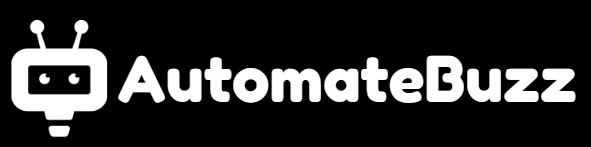If you’ve just installed n8n, you’re probably wondering: “Okay, what’s next?” The answer is simple — it’s time to build your first automation workflow.
Workflows are at the heart of n8n. They connect apps, move data, and automate tasks without you needing to write complex code. In this beginner-friendly guide, I’ll walk you through creating your very first workflow in n8n, step by step. By the end, you’ll have a working automation and the confidence to start building more advanced ones. 🚀
What is a Workflow in n8n?
In n8n, a workflow is a series of connected nodes. Each node represents an action, like sending an email, fetching data from an API, or adding a new row to Google Sheets.
Think of a workflow like a flowchart:
- A trigger node starts the workflow.
- One or more action nodes perform tasks in sequence.
👉 Example:
- Trigger: When a new row is added to Google Sheets.
- Action: Send a notification to Slack.
Pretty powerful, right? Let’s build one.
Step 1: Accessing the n8n Editor
Depending on how you installed n8n, you can access the editor in different ways:
- Local (npm/Docker): http://localhost:5678
- Railway:
https://your-project-name.up.railway.app - n8n Cloud: https://app.n8n.cloud
Log in, and you’ll see the n8n Editor UI with an empty canvas where we’ll build our workflow.
Step 2: Creating a New Workflow
- Click the “+ New Workflow” button in the top menu.
- Rename it to something meaningful, like
My First Workflow. - You’re now ready to start adding nodes.
Step 3: Adding a Trigger Node
Triggers tell your workflow when to run.
For this tutorial, let’s use the Cron node to run the workflow automatically every minute.
- Click the “+” button on the canvas.
- Search for Cron and add it.
- In the Cron settings:
- Choose Every Minute.
- Save the node.
Now your workflow will start every minute.
👉 You can also use the Webhook node if you want workflows to run when an external event (like an API call) happens. Learn more here: n8n Webhook Node Docs.
Step 4: Adding an Action Node
Let’s make our workflow actually do something. For this example, we’ll send a message to Slack.
- Click the “+” button again.
- Search for Slack and add it.
- Connect the Cron node → Slack node.
- In the Slack node settings:
- Choose Post Message.
- Enter your Slack channel (e.g.,
#general). - Type your message, like:
🚀 Hello from n8n! This message was sent automatically.
- Save the node.
👉 If you don’t use Slack, try connecting another service like Gmail (n8n Gmail Node) or Telegram (n8n Telegram Node).
Step 5: Connecting the Nodes
Now, let’s connect the dots:
- Drag the little circle from the Cron node to the Slack node.
- This tells n8n: “Whenever Cron runs, send a message to Slack.”
Step 6: Testing Your Workflow
- Click Execute Workflow (play button).
- Check your Slack channel — you should see the automated message appear. 🎉
- You can also check the Execution Log to see detailed data flow.
Step 7: Activating Your Workflow
Once you’re happy with your test:
- Toggle the Active switch in the top right corner.
- Now, the workflow will run automatically according to the Cron schedule.
That’s it! You just built your first automation workflow in n8n.
Common Mistakes Beginners Make
Before you go wild with automation, here are a few things to watch out for:
- Forgetting to save your workflow → Always hit save before exiting.
- Credentials not configured → Many apps like Gmail or Slack require OAuth setup (n8n Credentials Docs).
- Wrong trigger setup → Make sure your trigger is firing (test it manually first).
Final Thoughts
Congratulations — you’ve built your first workflow in n8n! 🎉
Here’s what we covered:
- What a workflow is in n8n.
- How to create a new workflow.
- Adding a trigger node (Cron).
- Adding an action node (Slack).
- Testing and activating your automation.
This is just the beginning. From here, you can connect Google Sheets, Airtable, Notion, APIs, and even AI tools into your workflows. The possibilities are endless.