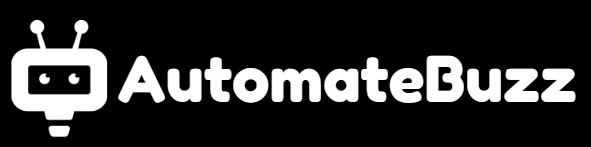n8n is a powerful open-source workflow automation tool that allows you to connect apps, services, and APIs effortlessly. One of the fastest ways to get started with n8n is by using pre-built workflow templates.
These templates are typically stored in JSON files, serving as ready-to-use blueprints that you can customize according to your requirements. In this guide, we’ll walk you through the step-by-step process of importing n8n workflow templates from JSON files, along with tips to optimize your automation experience.
What is an n8n Workflow Template?
An n8n workflow template is a pre-configured automation consisting of multiple nodes and connections designed to perform a specific task. Think of it as a blueprint for automation:
- Nodes: Individual steps like sending emails, fetching data, or updating spreadsheets.
- Connections: Logic that determines how data flows between nodes.
- Triggers: Events that start the workflow, such as a schedule, webhook, or API call.
Using a template allows you to avoid building workflows from scratch, letting you focus on customizing and improving the automation to suit your specific needs.
Why Use Workflow Templates?
Workflow templates offer several benefits, especially for beginners or teams looking to save time:
- Save Time – Start with a ready-made workflow and customize it, instead of building complex automations from scratch.
- Learn Best Practices – Templates often reflect efficient workflow design, teaching you how to structure nodes and connections effectively.
- Share and Collaborate – Easily share workflows with colleagues or the community by exporting and importing JSON files.
- Get Started Quickly – Ideal for beginners who want to quickly explore n8n’s capabilities without extensive setup.
Where to Upload Templates in n8n
Templates are imported directly into the Workflows section of the n8n editor. Once imported, they appear in your workflow list and can be customized or executed immediately.
How to Import an n8n Workflow Template (Step-by-Step)
Follow these steps to import a workflow template from a JSON file into n8n:
1. Download the JSON File
First, obtain the JSON file for the workflow template. If you already have the JSON file, in that case, go to the second step.
2. Access Your n8n Instance
Open your n8n instance in your web browser. This could be:
- Cloud: https://app.n8n.io
- Self-hosted: e.g., http://localhost:5678 or your server URL
Log in to access the editor interface.
3. Navigate to Workflows
Click on the “Workflows” section in the n8n editor. This is where all your existing workflows are listed.
4. Click “Import”
Look for the “Import” button or option. The label might vary slightly depending on your n8n version.
5. Select the JSON File
A file selection window will appear. Navigate to the location where your JSON template file is saved and select it.
6. Confirm the Import
After selecting the file, click “Import”. The workflow will now appear in your n8n workflow list, ready to be customized.
7. Customize the Workflow (Optional)
Once imported, you can open the workflow and adjust it to your requirements:
- Update credentials (API keys, tokens, etc.)
- Modify node settings like spreadsheet IDs, email addresses, or API endpoints
- Change workflow logic to fit your specific use case
8. Save and Execute
After making necessary adjustments:
- Click “Save” to preserve your workflow.
- Execute the workflow manually to test it or activate triggers to automate it.
Tips for Working with n8n Templates
- Backup Your Workflows: Always back up existing workflows before importing new templates.
- Read Template Documentation: Some templates include instructions or dependencies—read them carefully.
- Check for Updates: Templates may be updated over time; using the latest version ensures bug fixes and improvements.
- Start Simple: If you’re new to n8n, begin with simple templates before moving to complex workflows.
Troubleshooting Common Issues
- Invalid JSON: Make sure the template file is properly formatted.
- Missing Credentials: Ensure you have the necessary API keys or access tokens configured.
- Permission Issues: Check your user permissions in n8n to allow importing workflows.
- Error Logs: Review n8n logs to identify the cause of workflow failures.
If problems persist, consult the n8n documentation or community forums for assistance.
Conclusion
Importing n8n workflow templates from JSON files is a great way to accelerate your automation projects. Templates save time, demonstrate best practices, and allow even beginners to create powerful workflows quickly.
By leveraging pre-built templates, you can focus on customizing and optimizing your automation, rather than building everything from scratch. Start exploring n8n templates today and unlock the full potential of workflow automation!